Autotag Management Page
Introduction
In the Autotag Management page, you can view and modify your existing Autotags for your dataset. To reach this page, you need to click on the Autotags in the sidebar.
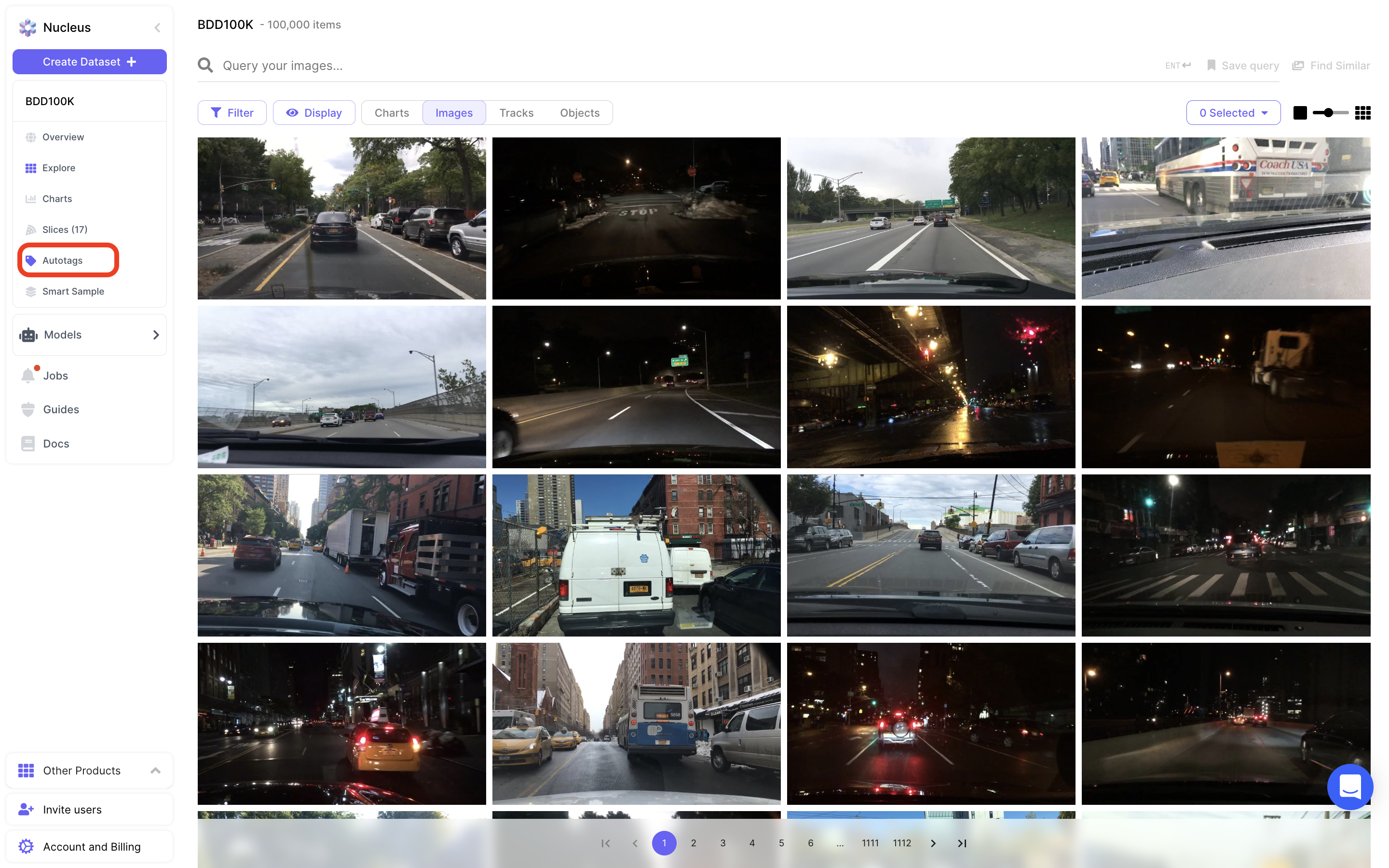
Entering the Autotag Management Page
This will bring you to the Autotag Management page:
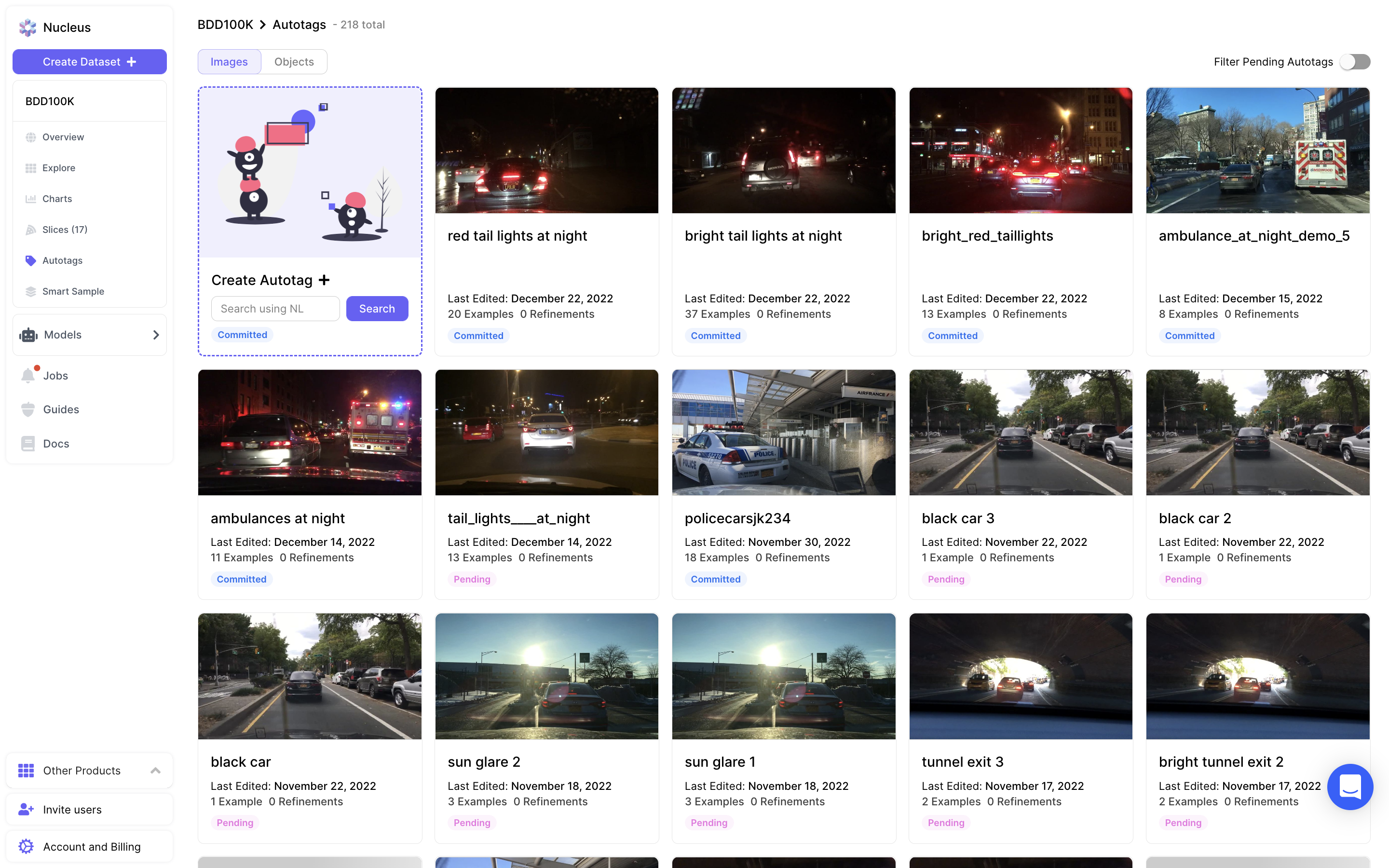
Autotag Management Page
Here, you can see all of your pending and committed Autotags. A pending Autotag is one which has never been committed (ie, you started refining the Autotag), or one that is currently being committed (in which case, it should be ready in a few minutes).
You can look at your individual Autotags by clicking on one of the Autotag cards. This will bring up your individual Autotag detail page:
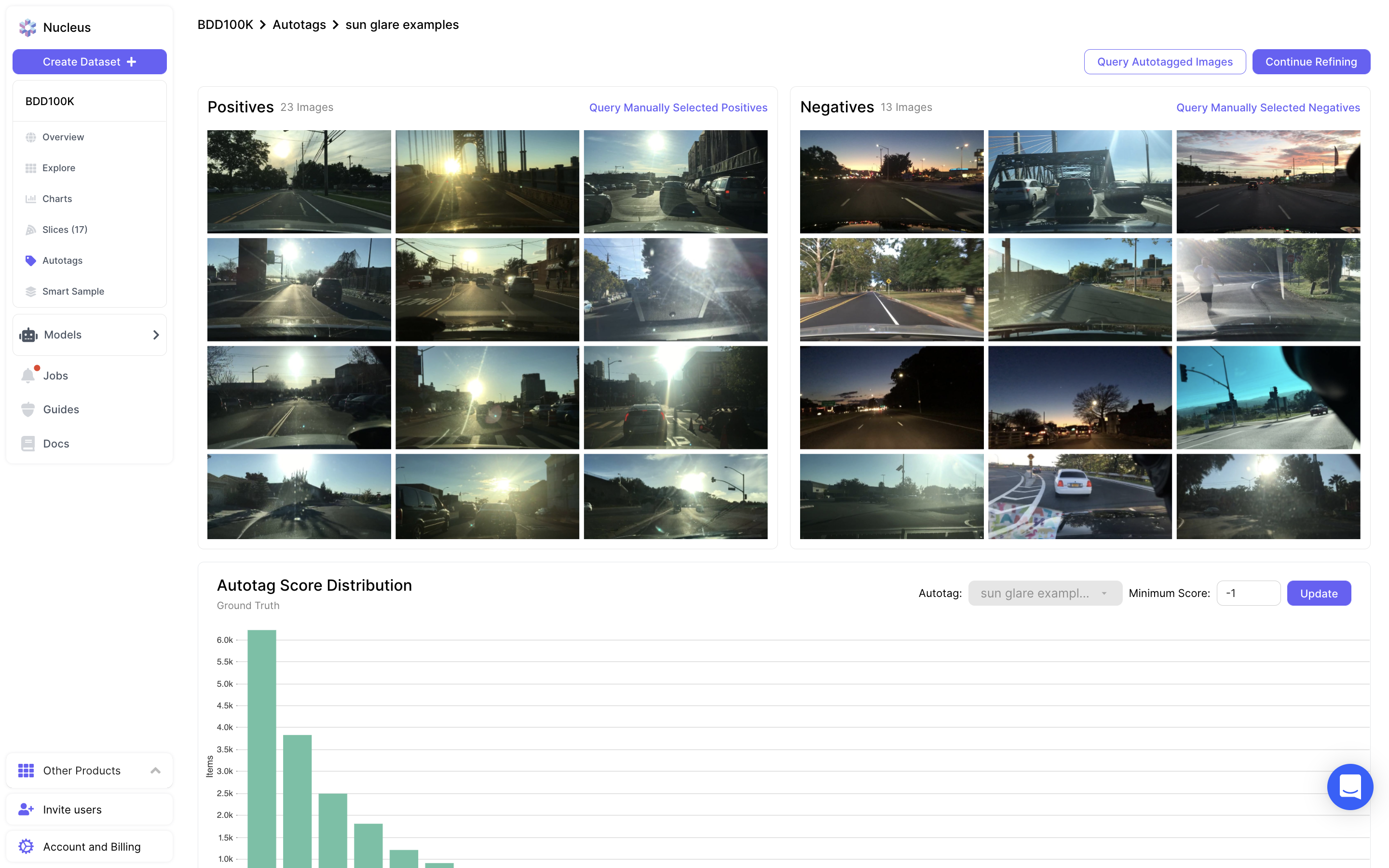
Autotag Detail Page
Here, you can see a list of all items you've selected as positives when creating and refining this Autotag. If you would like to refine this Autotag further, you can click on Continue Refining in the top right to continue refining this Autotag further. If the Autotag has already been committed, you will need to commit it again after you are done refining to see new results on the Autotag's tagged items in your dataset.
You can also click on Query Autotagged Images in the top right to redirect to the grid view dashboard with a prepopulated query in the query bar to filter on positive scoring items from this Autotag. If the Autotag has not yet been committed, this option will be disabled.
Finally, there is also a histogram chart showing the distribution of scores for this Autotag across your dataset. There tends to be typically much more negative scoring items than positive, especially for Autotags based around rare scenarios (like in the example image above). Because of this, you can set the minimum score for the histogram, so you can see the distribution better for positive scoring items.
Clicking into any of the bars in the histogram will automatically bring you to the grid view dashboard, with a prepoulated query that filters to items scoring within the range of the histogram bar you clicked into.
Updated almost 3 years ago